GitHub Copilot 常見問題
本文回答關於在 Visual Studio Code 中使用 GitHub Copilot 的常見問題。
GitHub Copilot 訂閱
如何取得 Copilot 訂閱?
有多種方式可以取得 GitHub Copilot 的存取權
| 使用者類型 | 描述 |
|---|---|
| 個人 |
|
| 組織/企業成員 |
|
我已達到完成或聊天互動的限制
您的程式碼完成和聊天互動限制每月重設,從您首次註冊 Copilot Free 方案的當天開始計算。如果您達到限制,您可以選擇註冊付費訂閱,並取得無限數量的完成和聊天訊息。或者,您可以等到下個月再繼續免費使用 Copilot。
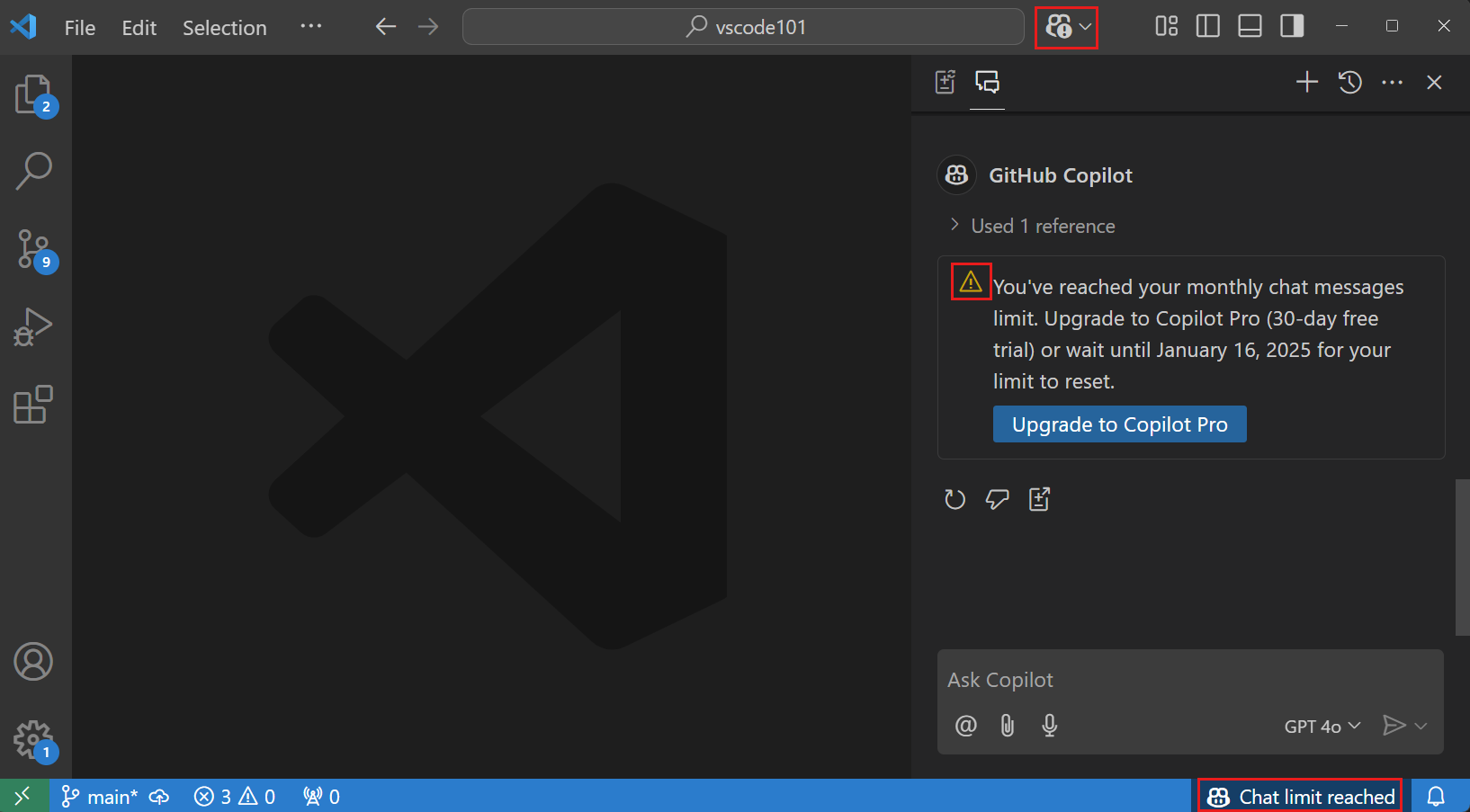
如果只有聊天互動達到限制,您仍然可以使用 Copilot 進行程式碼完成。
如果只有程式碼完成達到限制,您仍然可以使用 Copilot 進行聊天互動和 Copilot 編輯。
我的 Copilot 訂閱在 VS Code 中未偵測到
-
若要在 Visual Studio Code 中使用 Copilot Chat,您必須使用有權存取 GitHub Copilot 的 GitHub ID 登入 Visual Studio Code。如果您的 Copilot 訂閱與另一個 GitHub 帳戶相關聯,您可能必須登出您的 GitHub 帳戶,並使用另一個帳戶登入。使用活動列中的 帳戶 選單登出您目前的 GitHub 帳戶。
-
在GitHub Copilot 設定中驗證您的 Copilot 訂閱是否仍然有效。
如何切換 Copilot 的帳戶
若要切換至另一個 GitHub 帳戶以使用 Copilot
-
從活動列開啟擴充功能檢視(或使用 ⇧⌘X (Windows、Linux Ctrl+Shift+X)),並在搜尋方塊中輸入GitHub Copilot。
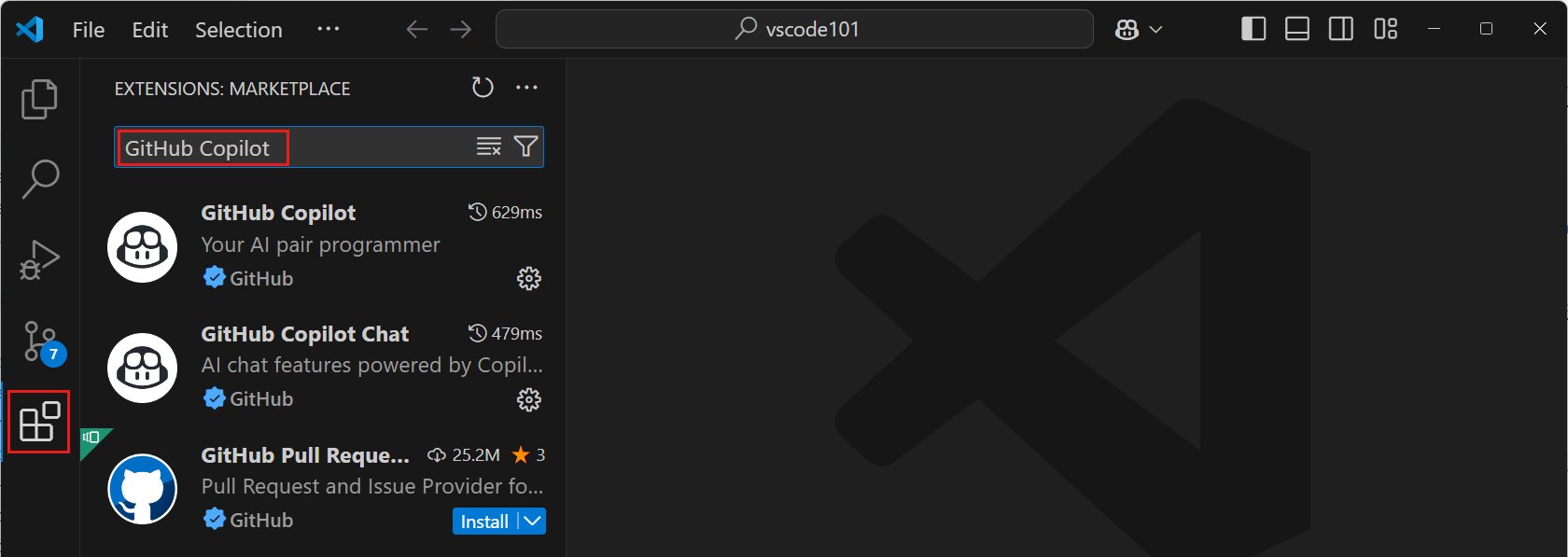 注意
注意有兩個 Copilot 擴充功能:GitHub Copilot 和 GitHub Copilot Chat。
-
對於 GitHub Copilot 擴充功能,選取齒輪圖示,然後選取 帳戶偏好設定。
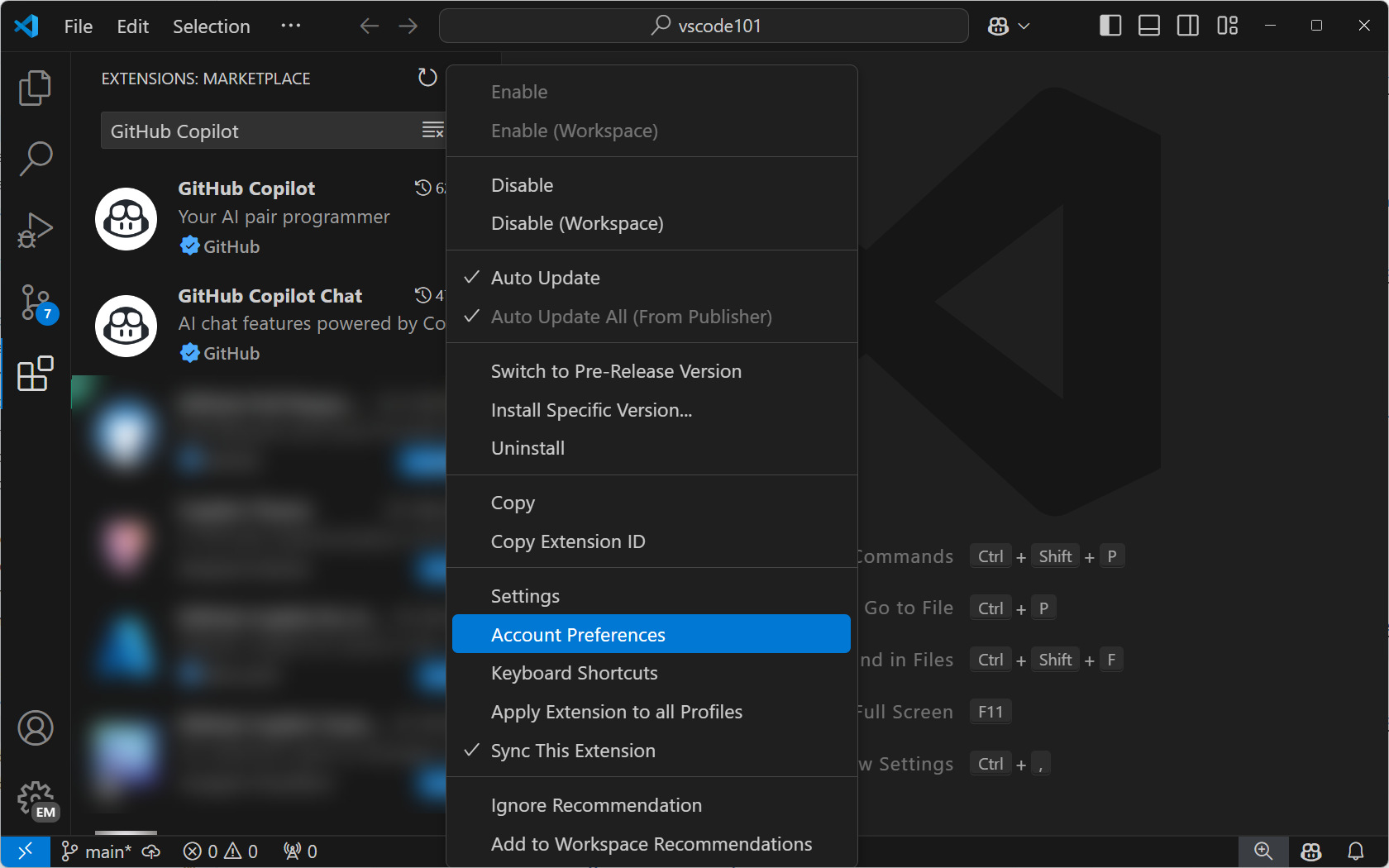
-
從「帳戶偏好設定快速選取」中,選擇現有的帳戶,或選取 使用新帳戶... 以使用不同的 GitHub 帳戶登入。

-
針對 GitHub Copilot Chat 擴充功能重複這些步驟。
一般
Copilot 的網路和防火牆設定
-
如果您或您的組織採用防火牆或 Proxy 伺服器等安全性措施,則將某些網域 URL 加入「允許清單」並開啟特定連接埠和通訊協定可能會有幫助。深入瞭解疑難排解 GitHub Copilot 的防火牆設定。
-
如果您在公司設備上工作並連線到公司網路,您可能會透過 VPN 或 HTTP Proxy 伺服器連線到網際網路。在某些情況下,這些類型的網路設定可能會阻止 GitHub Copilot 連線到 GitHub 的伺服器。深入瞭解 GitHub Copilot 的網路錯誤疑難排解。
如何提供關於 Copilot 的意見反應?
如果您想提供關於 Copilot 功能(包括內嵌建議和聊天)的意見反應,您可以在 vscode-copilot-release 儲存機制中建立問題。
如果您要回報問題,包含來自 GitHub Copilot 記錄 的資訊可能會有所幫助。
在 VS Code 中檢視 GitHub Copilot 的記錄
GitHub Copilot 擴充功能的記錄檔儲存在 Visual Studio Code 擴充功能的標準記錄位置中。記錄檔對於診斷連線問題很有用。
使用 切換輸出 命令 (⇧⌘U (Windows Ctrl+Shift+U, Linux Ctrl+K Ctrl+H)) 並在下拉式選單中選取 GitHub Copilot 或 GitHub Copilot Chat。
是否有 Copilot 擴充功能的預先發行組建?
是,您可以切換到 Copilot 擴充功能的預先發行(每晚)版本,以試用最新的功能和修正。從擴充功能檢視中,按一下滑鼠右鍵或選取齒輪圖示以開啟內容選單,然後選取 切換至預先發行版本
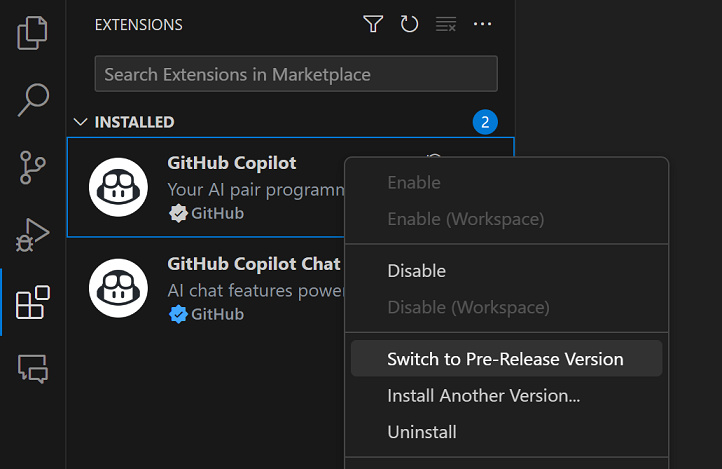
您可以透過擴充功能詳細資訊中的「預先發行」徽章來判斷您是否正在執行預先發行版本
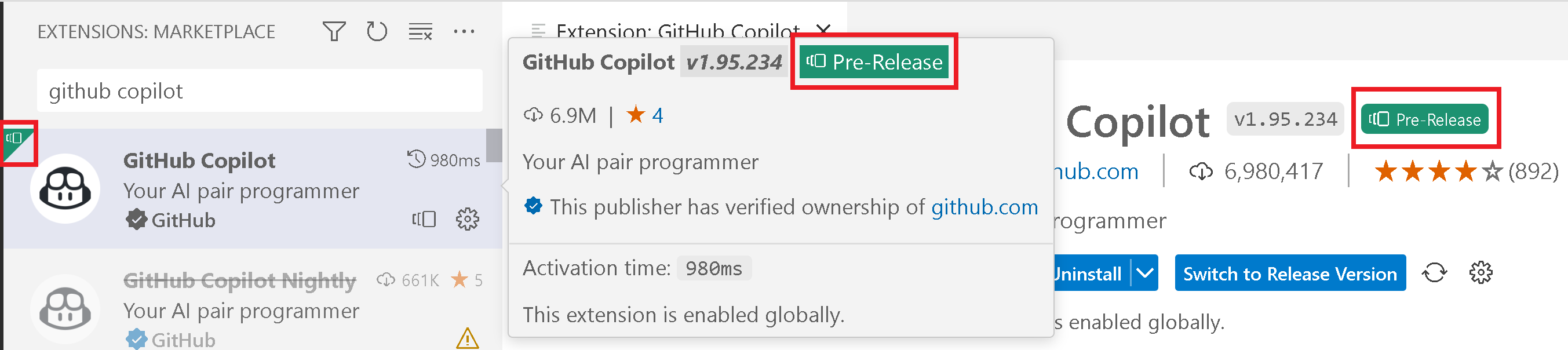
Copilot 程式碼完成
如何啟用/停用 Copilot?
您可以從狀態列暫時停用 Copilot 完成項目。系統會提示您是否要針對所有程式碼(全域)或僅針對在作用中編輯器中偵測到的程式語言(例如,Python)停用 Copilot。

內嵌完成項目在編輯器中無法運作
- 驗證 GitHub Copilot 是否未全域停用 或針對此語言停用
- 驗證您的 GitHub Copilot 訂閱是否已啟用並偵測到
- 驗證您的 網路設定 是否已設定為允許連線至 GitHub Copilot。
- 驗證您是否尚未達到 Copilot Free 方案 的每月完成項目限制。
Copilot 聊天
Copilot Chat 功能對我不起作用?
如果 Copilot Chat 無法運作,請檢查每個需求
- 確定您使用的是最新版本的 Visual Studio Code(執行 程式碼:檢查更新)。
- 確定您已安裝最新版本的 GitHub Copilot 和 GitHub Copilot Chat 擴充功能。
- 您登入 VS Code 的 GitHub 帳戶必須具有有效的 Copilot 訂閱。檢查您的 Copilot 訂閱。
- 驗證您是否尚未達到 Copilot Free 方案 的每月聊天互動限制。
為什麼我的 Copilot Chat 擴充功能被封鎖?
如果您收到訊息指出擴充功能被封鎖而無法使用 Copilot Chat,則可能是因為從該特定擴充功能偵測到濫用模式,導致該擴充功能被停用。當您遇到此問題時,請聯絡擴充功能的發行者。您可以在 Visual Studio Marketplace 中的擴充功能詳細資訊頁面上找到發行者資訊。